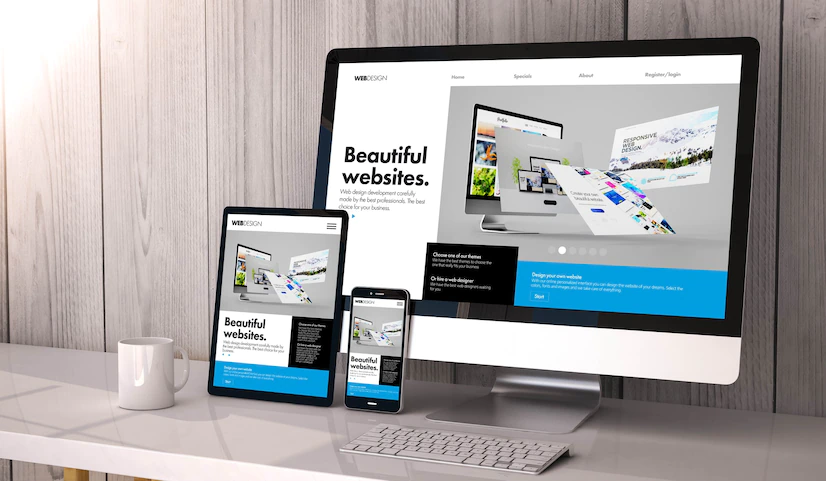5 iOS 16 widgets you need on your iPhone lock screen
The most significant visual change in iOS 16 is the new Lock Screen experience. You can make the Lock Screen your own by customizing everything about it. You can now change the wallpaper, color choices, and fonts. But the best part about the iOS 16 Lock Screen is that it supports widgets that can provide handy at-a-glance information from various apps.
DON’T MISS: How to get FREE MONEY from Amazon for Prime Early Access Sale 2022
Since the first iOS 16 beta, we’ve discussed the various first-party app widgets that were available in the early days of iOS 16. Those apps offer a wide variety of widgets to provide immediate information, such as a weather forecast or the battery levels of your accessories.
But more and more third-party apps are adding widgets to the Lock Screen, so we decided to highlight a few of our favorites below.
Carrot Weather
Since we did start with the default Weather app on iPhone, we’ll remind you of an exciting weather trick for the Lock Screen. A dynamic wallpaper will give you a quick peek at what the weather is like in your region.
For more detailed information, you can use Apple’s default Weather app, which has its own widgets. But if you want to add some snarkiness to the Lock Screen in addition to the forecast, then Carrot Weather is the way to go.

The app offers more than a dozen widgets that deliver instant data. You might want to know about the general conditions or the hourly forecast. You get to choose, and you can add multiple Carrot Weather widgets to the iPhone’s Lock Screen. Moreover, you can make your own Carrot Weather widget if you desire.
Gmail
Gmail is one of the most popular third-party apps on the App Store. You can now add a Gmail widget to the Lock Screen if you’re using Google’s email client on your iOS 16 device. Well, you have two of them, which will show notifications.

The Gmail widget can be especially useful if you’re an Inbox Zero person. Or for checking only a specific email account, not all your inboxes.
Halide
For years, the iPhone has provided immediate access from the Lock Screen to one essential iPhone app: The Camera. The camera button is still present on the Lock Screen and has nothing to do with widgets.
But what if you’re looking to make the most of the iPhone 14 Pro’s camera via a third-party camera app? Halide is one variant, and its creators already support iOS 16 Lock Screen widgets.
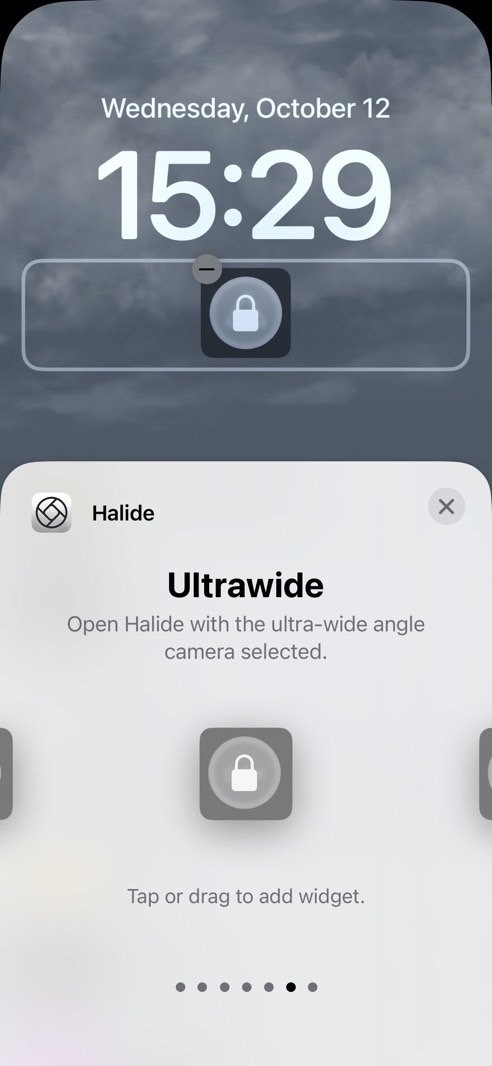
The app offers various widgets that let you open the Halide app in a specific manner. That includes choosing the type of lens you want to start shooting with:
- Quick Launch
- Auto Exposure
- Manual Exposure
- Macro
- Wide
- Ultrawide
- Telephoto
Halide might need a subscription, however, so it’s up to you to decide whether you need this versatile third-party camera app on your iPhone. But if you do, then you’ll probably want to check out the Lock Screen widgets as well.
Launchify
But what if you could place any application on your Lock Screen? Unfortunately, there’s no way to do this directly in iOS 16. But there is an app for that.
It’s called Launchify, and it’s also a premium app that might need a subscription to enjoy the complete set of features.
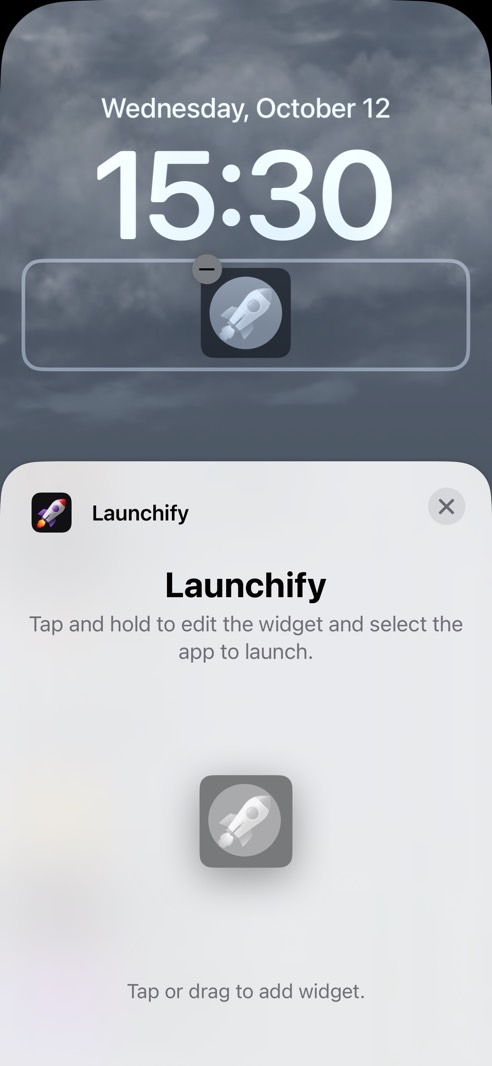
The app lets you put app shortcuts on the iPhone’s Lock Screen. Then the Launchify widgets on the Lock Screen can launch those apps directly. You can customize multiple apps, not just one in the Launchify app. You’ll need to go through a list of supported apps and pick icons for the entire thing to work.
Remember Widgetsmith? The app rose to prominence in the App Store about two years ago when Apple started letting iPhone users customize the appearance of their home screens.
As the name suggests, the app can help you make your own widgets with what’s available in iOS 16. You’ll have to spend some time getting used to it, but you’ll be able to create your own widgets to place on the Lock Screen.
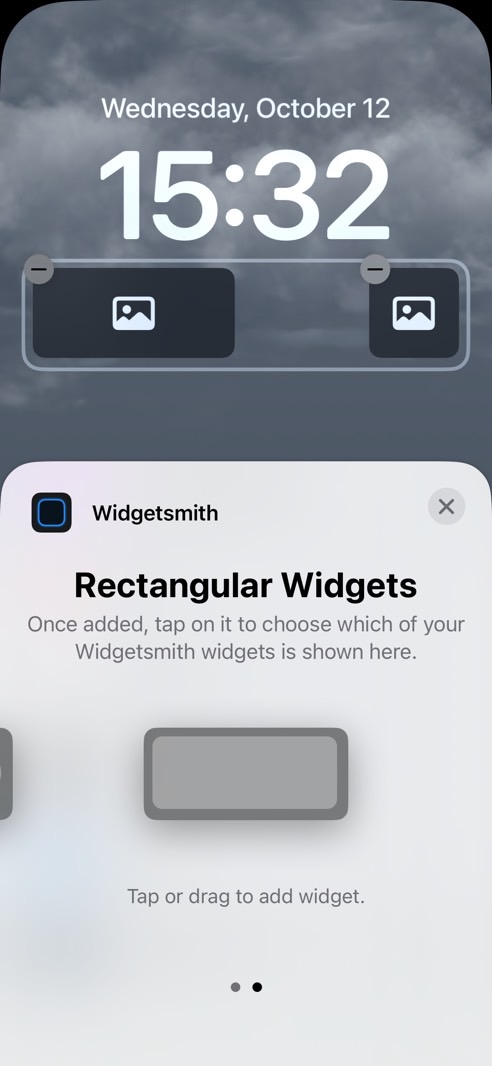
Like other free iPhone apps in this list, Widgetsmith might hide some content behind a paywall. It’s up to you to decide whether you need in-app purchases. But Widgetsmith should be on your radar if you’re looking to customize your Lock Screen. If you already have it installed, you’re one tap away from placing new widgets on the Lock Screen.
More Apple coverage: Check out the best Apple deals online right now.